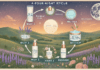Last Updated on February 16, 2024 by Saira Farman
Table of Contents
1. Use a cooling pad to help dissipate heat
PCs are our loyal sidekicks, but like all good things, they don’t last forever. Part of the reason for this is that computers are susceptible to overheating, which can cause all sorts of problems like decreased performance, random shutdowns, and even hardware damage. PC repair shops in Salt Lake City see a lot of laptops that have been damaged by overheating, and it’s a leading cause of failure. One way to help keep your laptop from overheating is to use a cooling pad. A cooling pad helps to dissipate heat by providing an extra surface area for the heat to dissipate into the air. It also helps to make your laptop quieter by absorbing some of the noise generated by the fan. In addition, a cooling pad can help prolong the life of your laptop by preventing it from overheating. So if you want to keep your beloved PC by your side for as long as possible, invest in a cooling pad.
2. Change your laptop’s settings to reduce fan noise
If you’re tired of the constant whir of your laptop’s fan, there are a few things you can do to reduce the noise. First, make sure that your computer is well ventilated. If it’s crammed into a tight space, the fan will have to work harder to keep it cool, which will make it louder. Second, check your Task Manager to see what applications are using the most CPU power. If any programs are maxing out your processor, they could be causing your fan to run more frequently. Third, you can adjust your laptop’s fan settings in the BIOS. This will give you more control over how often the fan runs and how fast it spins.
3. Make sure that your laptop is well-ventilated
If you don’t make sure that your laptop is well ventilated, it will overheat and start to make your laptop louder. You can make your laptop quieter by making sure that there is enough airflow around it. One way to make sure that your laptop is well-ventilated is to clean the vents and make sure that they are not blocked. Blocked vents can cause your laptop to overheat, so make sure to check them regularly. Also, avoid using your laptop on soft surfaces like pillows or blankets, as this can block the vents and cause your laptop to overheat.
4. Keep your laptop clean and dust-free
Dust and dirt build up on the keyboard, in the vents, and on the screen. Not only is this unsightly, but it can also cause your laptop to run more slowly and make it more difficult to type. In extreme cases, dust buildup can even cause your laptop to overheat. Fortunately, there are a few simple steps you can take to keep your laptop clean and dust-free. First, make sure that you clean the dust and dirt buildup on the keyboard of your laptop quickly if you don’t clean it often.
Not only is this unsightly, but it can also make your keys harder to press, or not work at all. Dust can also make your laptop run more slowly by clogging the vents and preventing proper airflow. To clean your keyboard, simply turn off your laptop and unplug it from any power source. Then, use a can of compressed air to blow away any dust or dirt. If you have a particularly dirty keyboard, you may need to use a cotton swab dipped in isopropyl alcohol to remove stubborn stains. Once you’re finished cleaning the keyboard, be sure to vacuum out the vents to remove any dust that may have reached them.
5. Use an external keyboard and mouse
If you want to make your laptop quieter, using an external keyboard and mouse is a great way to do it. By plugging in an external keyboard and mouse, you can avoid having to press the keys and click the buttons on your laptop, which can make a lot of noise. In addition, using an external keyboard and mouse can also help you avoid wearing out your laptop’s internal keyboard and mouse. Over time, the keys and buttons on your laptop can become worn down from all the use, but if you’re using an external keyboard and mouse, you can help keep them in good condition. As a result, using an external keyboard and mouse can not only make your laptop quieter, but can also help extend its lifespan.
6. Take regular breaks while using your laptop
It’s important to take regular breaks while using your laptop, not just for your physical health but for the health of your laptop as well. If you use your laptop for long periods of time without taking breaks, the fan will have to work overtime to keep it cool, which can make it louder and shorten its lifespan. In addition, taking short breaks gives you a chance to rest your eyes and avoid eye strain. So make sure to take a few minutes every hour or so to step away from your laptop and give yourself a break.
Read More: 9 Tips for Fostering Cleaner Indoor Air