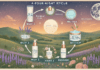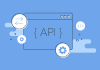Last Updated on March 3, 2024 by Asfa Rasheed
Are you experiencing a bad day because of the poor performance of your Linksys router? Argh! We understand how frustrating it can be to experience buffering while streaming videos or downloading an important file. If your Linksys router is not performing as per your expectations, then reading the fixes given in this post can help! Highlighted below are a few simple yet effective hacks that can improve the performance of your Linksys router. Let’s dig a little deeper!
Table of Contents
Tip 1: Change the Placement
Yes, the placement of your Linksys router is the most important tip that you must consider. In order to improve the performance of your router, you must place it at the right location. In the event that you have placed your router in a corner or inside a cabinet, then it’s time to place it in an open area. The center-most location of your home would be the best place for your Linksys router. Apart from that, make sure that your router is placed within the reach of your existing router/ modem.
Once you’re done with the placement process, try to login to Linksys router to see whether this tip worked for you or not.
Tip 2: Update the Linksys Router’s Firmware
Routers need firmware updates from time to time in order to fix various technical issues and perform effortlessly. Updating the router’s firmware can improve the performance of the device, add new features, and enhance security. So, consider updating your the firmware of your device by using the Linksys app or performing Linksys router login.
Bonus Tip: To boost the performance of your WiFi network, add a Linksys WiFi range extender to your existing router/ modem. Just perform Linksys WiFi extender setup and experience the change.
Tip 3: Power Cycle Your Linksys Router
- Just like other WiFi devices in your home, your router needs a power cycle/fresh start occasionally. For newbies, power cycle means to reboot your router. You can reboot or power cycle your Linksys router by following the steps mentioned below:
- Don’t forget to disconnect your currently connected PC, laptop, or mobile device from your Linksys router before unplugging.
- Count to 50.
- Thereafter, plug your Linksys router back into the wall socket.
- Once you’re done, don’t forget to reconnect your WiFi-enabled devices to the Linksys WiFi.
Bonus Tip: We suggest you change the router’s default settings in order to secure it from potential threats. Also, if you have a Linksys extender, you can change its default settings by accessing the Linksys extender login page.
Tip 4: Change the Linksys Router WiFi Channel
Once you are done with Linksys router setup, usually the 2.4 GHz channel is chosen. When so many routers (of any brand) are set up near you and are operating on the same channel, it might result in the poor performance of your router. Therefore, it is important for you to change the default channel of your router to the one that is less-crowded. Login via its default IP and select the best and least congested channel for your device.
Bonus Tip: On the off chance if you can’t find the less-congested channel for your router, download and install the Linksys app and let it help you find the most suitable channel.
The Final Words
We hope that the tips listed in this post will help you make your Linksys extender perform effortlessly. Just in case, you are not able to make the most out of your Linksys router, feel free to contact our experts anytime. Our experts are available 24×7 to handle and answer all your queries.
Apart from that, if you are interested to know about Linksys Router Setup then visit our Technology category.