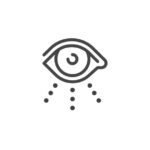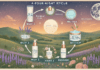Last Updated on November 11, 2025 by Nadeem Ahmed
Nighttime baby monitoring can be easier on your eyes with the right setup. Monitor night mode reduces eye strain and makes screen viewing more comfortable during late-night hours. Many parents connect their baby camera monitor to a Windows or macOS monitor, and night mode softens the display while reducing blue light for gentler viewing.
By going through this article, readers will find out how to enable night mode on the monitor, change color settings as well as discover third-party apps that function like monitor night mode. Moreover, you will be able to discover other ways to alleviate eye strain, and troubleshoot common issues.
Table of Contents
What Exactly is Monitor Night Mode and How Does It Help Your Eyes?
Monitor night mode is basically your eyeballs’ best friend when you’re glued to a screen after dark. It dials back that harsh blue light and swaps it for warmer, softer tones. So, if you’re a parent spying on your baby via computer screen connected to a video baby monitor at 2am, monitor night mode is a total lifesaver.
Instead of frying your retinas with that blinding, icy glow, monitor night mode chills things out. It tweaks the color and dims the brightness, so your eyes don’t feel like they just did a round with a flashlight. Basically, you can check on your kid, binge those grainy baby sleep feeds, and not end the night with your vision feeling like you stared straight into the sun.
How to Enable Night Light or Night Mode in Windows 10 and 11
Windows 10 and 11 come with a night light or night mode function which is beneficial for users who prefer to have a screen with reduced blue light and a more comfortable view. The parents who have to watch over the computer for an extended period will probably like this feature a lot. If the video baby monitor feed is displayed on a Windows screen, night mode can act like a dimmer of the display and make the screen more pleasant to look at.
Here is how you can activate night light or night mode in Windows 10 and 11 step by step:
First, open your Settings. Just hit the Start menu and type “Settings”—you’ll find it, don’t worry.
Head over to System. Then click Display.
Toggle on Night Light to have a reduced blue light effect on your screen.
Choose and change the color of the color temperature to your liking for a less intense view of the screen.
Pro tip: Set up a schedule so Windows handles the switch for you.
Adjusting the Color Temperature and Schedule for a Personalized Experience
Adjusting the screen’s color temperature and schedule can make monitor night mode work best for individual needs. Changing the warmth of colors and setting a regular schedule can create a more pleasant viewing experience without causing distraction or fatigue.
Here are simple steps to personalize your monitor night mode settings:
Just crack open your Settings, hit up System, and then Display.
Look for Night Light Settings to adjust the color temperature until your screen’s giving off the right vibe—warmer if you want less eye strain, cooler if that’s what you like.
Here you can select the brightness that fits your eyes best using the slider.
Schedule the time when the night mode of your screen will be on and off at the times you have selected.
Keep night mode active while viewing the video baby monitor feed to maintain a display that reduces eye fatigue.
Activating and Customizing Night Shift on macOS
Night Shift on macOS is a feature that alters the display colors to a warmer and gentler tone, thus making the screen more eye-friendly and can be used for a long time. When a video baby monitor feed is showing on a Mac, then the use of Night Shift will certainly lessen the glare and make the monitor comfortable to the eyes.
Below are the steps on how you can turn on and adjust Night Shift to get a better experience:
First of all, you need to open System Settings and then choose Displays.
Go to Night Shift and click to turn it on.
Want to mess with the color vibes? Move the slider until the screen appears warm and cozy or cool and blue. Whatever looks good to you.
If you want, night shift can be set up to work just for a specific period of time. The feature will select on its own from sun down to sun up, or at any time you decide. You only have to enter the proper setting from the Schedule drop-down menu.
Exploring Third-Party Applications for More Control
If you’re a parent who’s kind of picky about monitor night mode and wants to dial it in just right, third-party apps are where it’s at. Tools like f.lux, Iris, or Twinkle Tray? Total game-changers. You can mess with color warmth, crank the brightness down, and even set schedules so your eyeballs don’t get fried at 2AM.
When using a Windows or Mac screen to display a video baby monitor feed, these apps can make the screen easier to look at and reduce harsh light, creating a more comfortable experience while monitoring your baby.
The Science Behind Reducing Blue Light for Better Sleep
Blue light coming from the screen is the main culprit for the disruption in the body’s natural sleep cycle as it lowers melatonin production, a hormone that helps regulate sleep. Using monitor night mode, both on Windows and macOS, changes the colors of your display to a lower blue light which makes your eyes relax and the effect of the light from the screen is minimized while you’re watching your video baby monitor feed.
Studies confirm that cutting blue light exposure during the night helps people to sleep better and quicker. The use of monitor night mode while checking your video baby monitor feed results in a less bright screen, making it possible for you to watch your child without any signs of fatigue or rest disturbance.
Beyond Night Mode: Other Tips for Reducing Eye Strain
While the use of monitor night mode can help lower eye strain to a great extent, there are other ways which can also make the viewing of the screen more comfortable. Just by making minor changes to your daily habits and monitor setup, you can easily keep yourself more relaxed during long sessions. This will also help parents, who usually watch the video baby monitor feed on their computers, to protect their eyes and stay focused.
Here are some of the things that you can do to lower eye strain apart from the effects of monitor night mode:
- Adjust the monitor height and distance so the screen is at or slightly below eye level.
- Honestly, staring at a screen for hours will fry your eyeballs, so do yourself a favor and try the 20-20-20 rule: every twenty minutes, just look up and find something about twenty feet away—maybe your beautiful garden—for twenty seconds.
- Glare is the worst, right? Move your monitor so the sun isn’t blasting it, or just slap one of those anti-glare screen covers on there.
- Don’t squint like an old librarian. Adjust the text size and change the contrast for easier reading until the words on your screen stop looking like a blurry mess.
- Instead of sitting in the dark as if you are scheming to take over the world, keep the room softly lit so that your screen isn’t too bright for your eyes.
Troubleshooting Common Issues When Night Mode isn’t Working as Expected
On some occasions, the monitor night mode may fail to work properly and the screen might be too bright or the colors might be out of balance. Getting familiar with the frequent problems along with their fixes will make nighttime monitoring much easier and more comfortable.
Below are the practical steps to troubleshoot common problems and get monitor night mode working properly:
- Check if the night mode is enabled in the display settings and the schedule is correctly set.
- Shut down the computer and turn it on again to apply any updates or to reset any temporary glitches in the display settings.
- When you are watching the video baby monitor feed, make sure that no other apps are changing the settings of the display.
Conclusion
Staring at your video baby monitor feed all night can wreck your eyeballs if you’ve got the screen blasting blue light at you. Monitor night mode is a lifesaver—seriously, just crank that warmer color temperature, mess with the Night Shift setting, maybe even try out some random third-party apps if you’re feeling adventurous. Makes the whole vibe way softer on your eyes, which is basically the dream when you’re running on three hours of sleep and caffeine fumes.
But don’t just limit yourself to that. Move your screen so that you don’t have to strain your neck, take breaks every now and then, and manage the screen’s glare. Although it is very simple, it makes those endless baby-monitor marathons a little less tiring. Get your setup dialed in, make small adjustments here and there, and you can still watch your child without damaging your eyes.
Apart from that if you want to know about Best CPAP Machine Models: A Detailed Breakdown of Features, Adjustability, and Sleep Quality Benefits then please visit our Health Category.