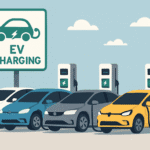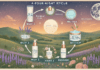Last Updated on March 10, 2025 by Bisma Sehar
The process of logging in to the Netgear extender is common for its users who attempt to change its settings. However, not all of them get success with the Netgear extender login process. If you have also fallen victim to technical issues while logging in to your extender, then walk through this article. Here, we have prepared a list of various hacks that will help you get rid of the Netgear extender login issues in a snap. So, roll up your sleeves and continue reading.
Table of Contents
Resolved: Netgear Extender Login Issues
Reboot the Extender
Rebooting is a simple effort but has worked in most cases. So, first of all, try rebooting your Netgear extender. Follow the steps given below to reboot your wireless device:
- Switch off your Netgear extender.
- Give some time to your WiFi device to rest.
- Switch on your Netgear extender.
Now, try to access the mywifiext page to log in to your Netgear extender. If you are still facing difficulties while logging in to your WiFi device, then move to the next troubleshooting hack.
Verify the Ethernet Connection
Is the Ethernet connection between your Netgear extender and the router stable? Probably not. So, now you’ve found another reason that is restricting you from logging in to your extender. So, cross-check whether the Ethernet cable you’ve used to connect the extender and the router is free of cuts or not. If it has cuts, get a new one.
Additionally, make the connection finger-tight. Doing so will make it easy for the Netgear extender to communicate with the router.
Check the Web Address
You might come across the Netgear extender login issues due to an incorrect web address too. It should be noted that the correct web address to access the Netgear extender login page is www.mywifiext.net.
On the off chance, the default web address fails to work, try using the 192.168.1.250 IP address to access the login page of your Netgear range extender.
Fill the Correct Login Details
The default username and password of your Netgear extender act as the key to unlock the settings of your Netgear extender. However, if entered wrong, they may prevent you from logging in to your extender. So, enter the default login details carefully as they are case-sensitive. Also, turn off the Caps Lock key on your keyboard while doing so.
Furthermore, if you have ever made changes to the login details of your extender, consider using them. Otherwise, you will be welcomed by an error message.
Update the Web Browser
Nevertheless, which web browser you are using to log in to your Netgear extender, its outdated version can create a lot of problems. So, update the web browser as soon as possible.
But, updating the web browser is not the only thing you need to do. To get success with the Netgear extender login process, you need to clear the cache, cookies, and browsing history of your web browser too.
Disable the Antivirus Software
You may also fail with the Netgear extender login process due to excess security on your computer. The reason is that the antivirus software and the firewall installed on your computer can prevent the extender login page to load.
So, we recommend you temporarily disable the firewall and antivirus software on your device before logging in to your Netgear WiFi extender.
The Bottom Line
These were all the hacks that will help you fix the Netgear extender login issues. Just in case none of the them work for you, restore your WiFi device to factory default settings and perform Netgear extender setup from scratch.