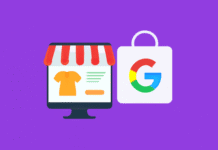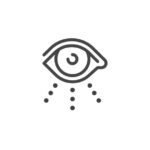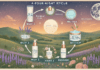Last Updated on June 5, 2025 by Rida Gul
Instagram has become a place with various content formats to view. Instagram reels are the popular content format of the app. People find IG reels very entertaining and attractive to watch. However, it doesn’t mean that its popularity makes it an error-free feature. Sometimes, IG reels stop working and give a notification that reels are not available. If you’re also facing this issue, let’s dive into the solution to fix Insta reels that are not working.
Table of Contents
Reasons Why You Can’t Access to Reels
Sometimes, you can’t enjoy all the funny and entertaining reels because of some issues. Some reasons prevent you from accessing Instagram reels. Here are the possible reasons why you can’t see Insta reels;
- Weak Internet Connection
- Didn’t Update Instagram App
- Didn’t Clear Catches
- Probably Turn on Your Instagram’s Data Saver
Once you find the related IG reel, you can download it in seconds using an Insta Reels saver.
How to Solve the Issue with Instagram Reels Not Working
Now you know why your Instagram reels are not working on your app. So, let’s find solutions to these problems to enjoy all the entertaining IG reels.
- Check Internet Connection
You must check your internet connection if you’re having trouble watching Insta reels. Weak internet connections can sometimes be the cause of why your IG reels are not working on your account. So, make sure that your mobile data is enabled or that your device has access to available WiFi.
- Update Instagram App
Sometimes, using an outdated app causes this problem. So, if you are still using your outdated Instagram application, you must update it to the latest version. You can easily update it using a reliable internet connection from the App Store on iPhone and the Play Store on Android. Below are the steps you have to follow to update the Instagram app;
- Open the App Store or Play Store on your device.
- Search for the Instagram app and tap the update button.
- After the update, head to the reel that is not showing. It may be working now.
- Clear Instagram Caches
Modern apps need this type of data to ensure a smooth user experience. However, if the cached data becomes more corrupted, it may cause issues. If you’re an Android user, open the “Settings App,” tap “Apps,” click “Instagram,” select “Storage,” and now click on “Clear Caches.” But if you’re an iPhone user, the Instagram app must be uninstalled and reinstalled
- Turn off Instagram’s Data Saver
Instagram has introduced a “Data Saver” mode for its users that stops content from loading in advance. It might also be related to your app’s inability to show Instagram reels. Below are the steps that will help you turn off the Instagram data saver:
- Open your Instagram account, head to your profile, and click “Settings.”
- Click “Account” and then select Mobile Data Use.
- You’ll see a toggle next to Data Saver; turn it off.
Enjoy Instagram Reels
I hope this article will help you enough to fix these issues. You can now get your dose of entertainment for the day. We all know that Instagram reels are the most popular video format for today’s generation. Enjoy these reels and download them with an online Insta reel downloader to share them with your friends!