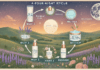Last Updated on March 4, 2024 by Asfa Rasheed
If you also become unable to open Quickbooks 2021 after installation then this whole guide is for you. Many users reported that the software shows Quickbooks won’t open error after being upgraded to the latest edition. This will develop lots of questions in the users’ minds like why can’t I open my installed 2021 Quickbooks? If you are among such users then just believe in us and read the full guide.
In this guide, we will try to resolve every query by providing the causes that bring the error into the system. Later on, we will together make an effort to identify this error and then move towards troubleshooting to tackle the issue. Now, let’s get into the article and learn about the issue.
Table of Contents
Vital Causes of Quickbooks Won’t Open the Company File
There can be several reasons behind Quickbooks won’t opening the company file. Read the list below to know them:
- The company name exceeds the set limit.
- Corrupted and damaged hard drive.
- The essential QBWUSER file becomes damaged.
- Installing an outdated operating system.
- Clicking multiple times on Quickbooks 2021 icon.
- Corruption within the reports of the company file.
Signs to Identify Quickbooks won’t open
- Encountering the error messages like Quickbooks has stopped working or Quickbooks won’t open.
- The system freezes periodically.
- Inputs are not accepted.
- Becomes unable to open and access the company file.
You can see all these signs when the device is corrupted with any of the above causes. Now, let’s get into the next section.
Solutions to Resolve Quickbooks won’t open
Solution 1: Clean Install for Uninstalling or Reinstalling Quickbooks
A clean installation is the process of removing the previous version from the new version. It provides an opportunity for the software to refresh. With this tool, you can easily eradicate Quickbooks without opening the company file. Also, the tool helps in labeling the old install folders and makes it enabled to add new install files.
Solution 2: Disabling QBW32.exe
- To initiate, right-click on the Windows taskbar and then choose Start Task Manager.
- In the next step, hit on the Process option and tap on the Image name header.
- Now locate QBW32.EXE.
- And finally, rename it by hitting the right click.
Solution 3: Open company file from another location
- In the very first step, you need to press the Windows + E button together.
- Now search for the .qbw extension.
- Hit the right-click on the company file and choose the Copy option.
- Next, try to spot the C: Drive and create a new folder.
- In the next step, you need to name the folder QBTEST.
- Just open that particular folder and paste the company file in it.
- Moving on, open the accounting software and hold the CTRL-key.
- Navigate to the open or restore an existing company.
- Then try to examine the C:/QBTEST folder that is created by you.
- In the last step, try to access the company file which is copied in the QBTEST folder.
Solution 4: Rename QBWUSER.INI file
- In the first step, press the Windows + E button together.
- Now just hit the folder and search option which is located under the organize tab.
- Navigate to the view tab.
- Move to the advanced settings and choose hidden files and folders.
- After that, select the show hidden files and folders.
- Don’t forget to press the OK button.
- You need to go to the My computer and then to the C: drive.
- Then, hit the documents and click on Your user name.
- Moving on, select local settings and tap on Application data.
- In the next step, just go to Intuit and choose Quickbooks year.
- If you are done with the whole procedure, perform a right-click on the QBWUSER.INI file and choose the hit or delete rename option.
Solution 5: Run Quickbooks Install Diagnostic tool for Tool Hub
Use this giant tool to fix the installation issues within the upgraded version of Quickbooks. In order to use this tool, you have to first download and install the Quickbooks Tool Hub from the official site of Intuit and then carry out the further procedure that involves:
- After installing the tool hub, click on the installation issues tab located on the corner list.
- Then just choose Quickbooks Install Diagnostic Tool, the green tab appears above.
- Once the tool finishes the process, you need to reboot the system.
- And then start the software to access the company file.
Conclusion!
Hopefully, you will get all the answers related to why your Quickbooks 2021 won’t open. In case we have missed anything to tell and some of your queries still left unresolved then contact the Quickbooks customer care team.
Quickbooks won’t open
my Quickbooks won’t open
Quickbooks won’t open the company file
Quickbooks 2016 won’t open
why won’t Quickbooks open