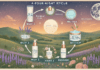Last Updated on February 13, 2025 by Bisma Sehar
A blazing-fast and seamless internet connection has become the need of the hour in the modern era. We need the internet to fulfill our day-to-day online activities like browsing social media, online shopping, listening to music, online payments, and shopping. Most of these things demand your personal information. Thus, it doesn’t need an expert to tell how significant securing your wireless network is.
But, worry not! Netgear has introduced an amazing application named Nighthawk app. This app not only helps you keep your internet connection secure but also allows you to manage your network from any corner of the world. To know more about the awesome features that this router app bestows, read on.
Table of Contents
Top 5 Features of the Netgear Nighthawk App
WiFi Configuration
One of the topmost features of the Netgear Nighthawk app is that you can configure the settings of your WiFi. When I say ‘configure your WiFi settings’, that means that you change the password, network name, and security methods of your router. Also, this app allows you to connect various devices to your home network.
Test the Speed of Your WiFi
It can get really frustrating when you have to download an app to test something as little as the speed of your network. But, no more, because the Nighthawk app permits you to not just test the speed of your WiFi, but also check which connected device has the fastest internet connection and vice-versa.
Enable Parental Controls
Parents all over the world are worried about what their child does online for the entire day. If you’ve been worried about the same thing, let’s put an end to it. The Netgear Nighthawk app gives you the privilege to monitors your child’s online activities. Not just that, but you can also block harmful content and websites keeping in mind the safety of your child.
Perform Firmware Update
Manually updating the firmware of your Netgear WiFi device can become really tiring. Well, the good news is that you can update your device by using the Nighthawk app. You can check for the latest firmware updates at the top dashboard in the application.
Other Features
Some other features of the Netgear Nighthawk app are mentioned below:
- 1. You can enable or disable the ‘Remote Access’ option.
2. You can make use of advanced cybersecurity to keep your device secure.
3. Also, you can set up a guest WiFi network.
Apart from the aforementioned features, this app also allows you to perform Netgear router setup. Walk through the steps outlined below and learn how to set up your device via Windows, and iOS.
How to Set Up a Router by Downloading App for PC?
- 1. Power on your Netgear router and connect it to the modem.
2. Open Google Chrome and download an emulator.
3. Choose the location where the emulator should be installed.
4. Once the emulator has been installed, log into your Google Account.
5. Download the Nighthawk App and open it from the emulator. - Fill in the default router login credentials and hit Log In.
- Follow the on-screen prompts displayed on the Netgear Nighthawk setup page.
How to Set Up a Router by Downloading App for Android/iOS?
- 1. Unlock your phone, enable mobile data, and connect it to the WiFi network.
2. Open Google Play Store (Android) or App Store (iOS) to download the Nighthawk application.
3. As soon as the app gets installed, create a Netgear account.
4. Fill in your full name, email ID, and password.
5. Also, enter the default admin details and hit Log In.
Summing Up
Thus, this was everything that you needed to know about the Netgear Nighthawk app. If you want to access the internet from the dead zones of your house, then it is recommended that you set up and install a WiFi range extender using the Netgear Nighthawk application.
Apart from that if you want to know about Netgear Router Setup then please visit our Technology category