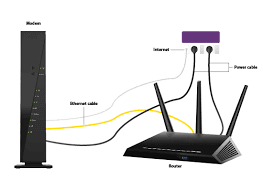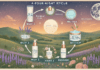Last Updated on August 16, 2023 by
Are you trying to log into your Netgear WiFi router but the routerlogin.net not working error message keeps stopping you? If the answer is yes, congratulations! You’ve landed on the right post looking for a solution. Here, we’ve mentioned some of the topmost ways through which you can access the routerlogin.net web page without any error messages popping up in your path.
But, before you get down to the troubleshooting steps, let’s first take a glance at the potential triggers that might have led to the issue:
- Chances are that the hardware of your Netgear router is damaged or faulty.
- An installed ad-blocker is another reason why you aren’t able to log into your WiFi device.
- The firmware of your home router isn’t updated to its latest version.
- Your web browser is outdated or pent-up with cache, cookies, and junk files.
- Your internet connection isn’t strong enough to handle the process of router login.
Now that you know why you aren’t able to access the routerlogin.net page, let’s get down to the steps to troubleshoot the issue.
Table of Contents
Troubleshooting: Netgear Routerlogin.net Not Working Issue
Mentioned below are the topmost Netgear router troubleshooting steps through which you can get rid of the routerlogin.net not working issue as soon as it started bugging you:
Use a Different Connection Mode
As mentioned earlier, one of the major reasons why you aren’t able to access routerlogin.net is because of a weak internet connection. To fix this issue, make sure that your Netgear router is well connected to the modem. It is recommended that you connect your devices with an Ethernet cable instead of connecting them wirelessly.
Clean the Cache of Your Web Browser
Over time, your web browser gets pent-up with cache, cookies, and junk files. And this suffocation can stop the web browser from accessing routerlogin.net. Thus, it is required that you clear the cache of your web browser to avoid facing any further technical issues.
Follow the guidelines mentioned below to clear the cache and browsing history of your browser:
- Open up Google Chrome and click on the 3-dotted button.
- Navigate to the More Tools > Clear Browsing Data option.
- Select the time frame and click on Clear Data.
After clearing the cache of your web browser, try to perform Netgear router login. Still no luck? No problem! Simply read on and take the help of the next steps to fix the issue at hand.
Perform Netgear Firmware Update
An outdated or corrupted firmware is one of the major reasons why you’re facing the routerlogin.net not working issue. Therefore, update the firmware of your WiFi device to its latest version without wasting any further time.
Walk through the instructions outlined below to update your home router:
- Switch on your laptop and connect it to the wireless network.
- Then, open up a web browser on your laptop.
- Fill in the default routerlogin.net admin details and hit Enter.
- Go to Settings > Firmware Update.
Now, follow the on-screen instructions to update the firmware of your Netgear WiFi router.
As soon as you are done updating the firmware of your Netgear WiFi router, check whether the routerlogin.net not working issue is fixed or not. If the issue persists, then it looks like you have no other option left but to reset your WiFi device. Restoring your home router to its factory default settings will surely help you in performing Netgear router login without any hassle.
Read more: How Can We Stop Chrome From Blocking Downloads?
Conclusion
This was all about how to troubleshoot the Netgear routerlogin.net not working issue. We hope that this post was worth your time. For any further queries or doubts, feel free to reach out to our experienced technical experts for help. They are available 24/7 to assist you.
Apart from that if you want to know about Netgear Extender Firmware Update FAQs and Answers then please visit our Technology category.