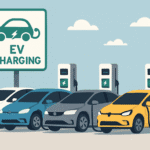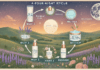Last Updated on December 18, 2024 by Rida Gul
In the modern era, Netgear WiFi extenders are used by many individuals as they help them in accessing the internet from every corner of their house. However, sometimes, an extender can cause certain technical issues that can annoy the users. And one of these issues is that the Netgear extender is not connecting to the WiFi router.
If you’ve been facing the same issue, congratulations, you’ve landed on the right page looking for a solution. Here, we’ve provided you with the topmost steps that will help you in resolving the issue at hand. On the off chance, if the issue persists, feel free to reach out to our technical team.
Table of Contents
Why is Your Netgear Extender Not Connecting to the Router?
Before you learn how to troubleshoot the issue, let’s first have a look at the factors that led to it in the first place. In this way, you’ll be able to fix the issue more efficiently:
- Your extender and router and connected wirelessly.
- The firmware of either of your devices is either outdated or corrupted.
- Your internet connection isn’t strong enough.
- There’s some issue from the end of your Internet Service Provider (ISP).
- Your Netgear extender and router are placed far away from each other.
Now that you know why your WiFi range extender and router aren’t connecting, let’s take a glance at the steps to fix the issue once and for all.
Fixed: Netgear Extender Not Connecting to WiFi Router
Perform Netgear Firmware Update
An outdated firmware is one of the major reasons why your Netgear extender is connecting to the router. Therefore, make sure that the firmware of your WiFi range extender is updated to its latest version.
To update the firmware of your device, follow the step-by-step guidelines mentioned below:
- Switch on your laptop and connect it to Netgear_ext.
- Open up a web browser on your laptop.
- Then, perform Netgear extender login.
- To log into your WiFi device, access www.mywifiext.net.
- Use the default admin details and click on the Log In button.
- The BASIC home screen will appear on your screen.
- Navigate to Settings > Administration > Firmware Update.
Follow the on-screen prompts to update the firmware of your extender to its latest version.
Check Your Internet Connection
Another major reason why your Netgear extender is not connecting to the router is because of a weak internet connection. Therefore, make sure that your devices have access to a blazing-fast and seamless internet connection.
If you are certain that the internet issue isn’t from your end, then perhaps it’s high time that you get in touch with your Internet Service Provider (ISP). Chances are that the internet issue is from their end which has caused all the fuss.
Once it has been confirmed whether the issue is from their end, ask them to send an agent over to your house in order to fix the internet issue.
Reset Your Netgear WiFi Extender
If none of the troubleshooting tips mentioned above has resolved the issue, then only one solution is left for you to implement. And that is, performing factory default reset. Therefore, walk through the guidelines mentioned below and learn how to restore your WiFi device to its factory default settings:
- Power on your Netgear WiFi range extender.
- Open a new tab in your web browser.
- Fill in the default admin details and access the Netgear Genie setup wizard.
- Go to Advanced > Administration > Erase.
Wait for a couple of seconds for your Netgear WiFi device to get restored to its default mode.
Note: You can also reset your extender through your mobile phone by accessing mywifiext local.
After resetting your extender, try connecting it to the router. Are your devices connecting now?
Read More: Netgear Extender Firmware Update FAQs and Answers