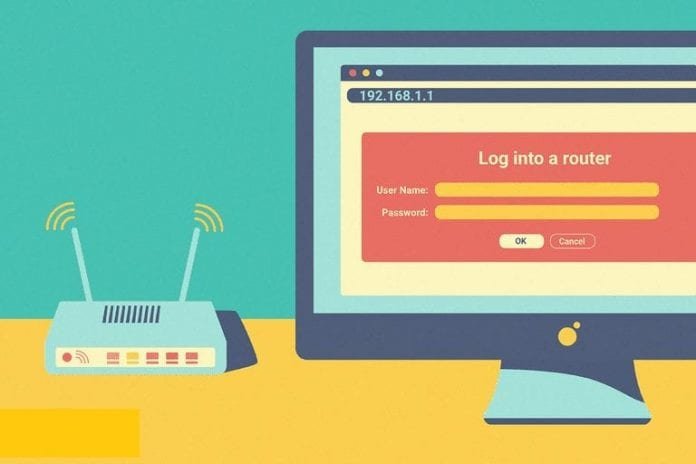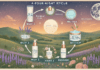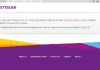Last Updated on March 3, 2024 by Asfa Rasheed
Is your Netgear WiFi router accessed by another computer through an IP address? If the answer to the question is yes, know that I can understand how this can become a pain in the head if you need to reset your Netgear router.
But, worry not! Fortunately, your WiFi router has a feature that can help you out in this case. With the help of this feature, you can reserve IP address on your WiFi router. Wondering how to do that?
Simply follow the step-by-step guidelines mentioned in this article and know how to reserve IP address on your Netgear WiFi router.
Table of Contents
How to Reserve IP Address on Netgear WiFi Router?
Here are the guidelines that you need to follow in order to reserve an IP address on your Netgear WiFi device:
Connect the Router to the Modem
Start by pressing the Power button on your Netgear router. Once done, connect your WiFi router to the modem. Do not connect your devices wirelessly. Instead, make use of an Ethernet cable to connect them.
Just make sure that the Ethernet cable you use is free of any cuts or breakage. In case it isn’t, feel free to replace the cable with a new one. Also, ensure that the Ethernet cable connecting your router to the modem is finger-tight.
Open an Updated Web Browser
Once you are done connecting your router to the modem, open a web browser on your laptop. Whatever web browser you launch, make sure you update it before putting it to use.
Otherwise, you’ll end up facing various issues trying to log into your router by accessing the 192.168.1.254 default IP.
In case updating your web browser doesn’t work well in your favor, then try clearing up its cache, cookies, and browsing history. It might help! If doing so doesn’t help you either, then it is recommended that you switch to another web browser.
Enter the Default Login Credentials
Type 192.168.0.1 in the address bar of your web browser and hit Enter. In case you’re confused about the default login IP of your router, refer to the Netgear manual. For some models, the IP is 192.168.0.1 where as for some it is 192.168.1.1. The default IP of your device varies from model to model.
As soon as your land on the Netgear router login page, fill in the default login credentials in the given fields and click on the Log In button.
Go to Settings > Setup
Once you successfully access the Netgear router login page by using 192.168.1.1, go to the Settings option.
Quick Tip:
The Settings option is located at the top right corner of the web page.
Now, follow the step-by-step guidelines mentioned below to reserve an IP on your router:
- Click on the Settings option.
- Go to Setup > LAN Setup.
- The Address Reservation section will appear on your screen.
- Then, select the Add option.
- Now, enter the IP that you want to assign to your WiFi device.
- Once done, click on the Apply button to save the changes.
- Within some time, the changes that you’ve made to your device will get changed.
Pro Tip:
The reserved IP address won’t get assigned until you reboot your device.
Thus, walk through the steps mentioned below to reboot your device:
- Power off your device first of all.
- Unplug the power cable attached to your device.
- Now, wait for a couple of minutes.
- Plug one end of the power cable into your device and another into the wall socket.
- Power on your device.
Check whether you have successfully reserved an IP address on your Netgear WiFi router.
Conclusion
This was all about how to reserve an IP address on your Netgear WiFi router. In case of any doubts or queries, simply get in touch with our highly experienced technical experts through the comments section below. They are available 24/7 to assist you. So, don’t hold back from taking our help!
Apart from that if you want to know about Troubled by Netgear Extender Login Issues then please visit our Technology category.