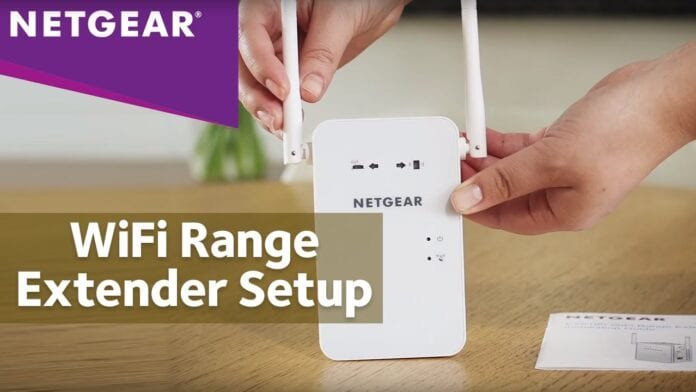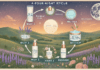Last Updated on May 2, 2023 by
Give a new life to your dead zones. Netgear WiFi extender n300 (2700) is convenient, discreet and very much easy to install. Netgear N300 WiFi extender setup extends the internet range to far corners of your house to cover all the blind spots and poor connectivity areas. So, install and configure the Netgear n300 range extender and perk up your WiFi for mobile devices, smart HD TV, game consoles, desktop, and laptops.
Table of Contents
Features of Netgear N300 (2700) WiFi Range Extender
Improve and boost up your existing network range. As your range extender delivers fast WiFi speed up to 300Mbps. On the other hand, the external antennas of N300 (2700) provide you with superior internet coverage and its ultimate wall-plug design doesn’t consume any space.
In addition, it works easily with any WiFi router without any issue and is also ideal for keeping your mobile devices, computer, laptops connected 24×7. So, you move freely from balcony to terrace, lobby to garden, top floor to ground floor throughout your home.
Netgear n300 WiFi range Extender Setup and Installation
Note: This process applies to firmware version 1.0.1.8 and above only.
1. Plug the EX2700 (n300) into an electrical outlet.
2. Wait for a small piece of time for the LED (power) lights on your range extender to become solid green.
3. Now, use a device like a computer or a laptop to connect to your n300 SSID (wireless network).
4. The device LED light will turn on, as soon as the wireless client is connected to the range extender’s WiFi network.
5. Now, open a web browser into your computer or laptop.
6. Type www.mywifiext.net not into the search bar but in the address bar field of your opened web browser.
7. Tap the Enter key on your keyboard.
8. Once done, type www.mywifiext.net login credentials (username and password).
You are now into Netgear ex2700 login page.
1. Here, you have to click on the ‘new extender setup’ button.
2. Complete all the required fields on ‘create account’ screen.
3. Once done, click on the ‘next’ button.
Note: This ‘extender setup screen’ is meant for your Netgear WiFi extender ex2700 setup and login credentials recovery.
1. Select a network name whose range you wanna extend.
2. After that, click on the ‘next’ button.
3. Type the personalized or default network key and password (passphrase) and hit the ‘next’ button.
4. Now, on the displayed Netgear Genie screen, type your preferred security settings and SSID and after that, hit the ‘next’ button to proceed further.
Note: If you wanna select a different security type, then select the ‘use a different password’ option and select your wireless security.
1. Once you are done with the aforementioned step, you can connect your computer or laptop to your Netgear extender’s wireless settings.
2. Click on ‘continue’ once done.
Congrats! Netgear-n300-setup (2700) has successfully completed. You can proceed further with the registration process by clicking on ‘next’.
1. Click on the ‘skip registration’ option if your Netgear device is already registered.
Your extender is now configured. Click on ‘finish’ to complete Netgear WiFi extender setup EX2700 (n300) process.
If you are facing the issues like:
1. Mywifiext.net not working
2. Cannot access mywifiext net setup and login page.
3. Forgot or lost default login credentials.
4. Netgear extender setup failure, etc. Then reset your device back to its factory default values. The reset process will erase all the default and personalized data and fix your troubles and problems whatever you are facing with your Netgear device.
To do so,
1. Disconnect all the connected devices that are connected with your range extender.
2. Plug it a bit away from the reach of your existing WiFi router.
3. Now, use a sharp and thin object like a pen, paper clip or pin to press and hold the ‘Reset hole’ on the bottom panel of your range extender for a couple of seconds or until the Power LED lights on your device blinks amber.
4. Carefully and slowly release your range extender’s hole and wait for a small piece of time for your device to reboot.
Congrats! Dear folks, your Netgear n300 extender has been reset and return to the factory default values successfully.
For your valuable suggestions, feedback, and queries our comment section is waiting for you. You just have to lay your words below whatsoever is in your mind without any hesitation.
Apart from that, if you are interested to know about Troubleshooting: Netgear WiFi Extender then visit our Technology category.